Nowadays, iPhone becomes the most famous and useful device. iPhone sold in the market of every country with 1 year (12 Month) warranty. Many countries increase warranty Up to 2 years (24 Months). Everyone has wished to want to buy iPhone. But the prices of iPhones are very high, so they prefer to go buy a used
Nowadays, iPhone becomes the most famous and useful device. iPhone sold in the market of every country with 1 year (12 Month) warranty. Many countries increase warranty Up to 2 years (24 Months). Everyone has wished to want to buy iPhone.
But the prices of iPhones are very high, so they prefer to go buy a used iPhone. May be faced many issues or faults on the used iPhone. The main thing is an iPhone warranty that is wanted to know by every buyer before buying. Here is we discussed the How to Check Used iPhone warranty. There are two methods where you can check the iPhone warranty for free.
How to Check Used iPhone warranty in Settings
Every buyer which is wants to buy a Used iPhone. He can easily check the Warranty of the iPhone in the Settings App. But many peoples don’t know How to check iPhone warranty in Settings App. So don’t worry read carefully these instruction step steps which are given in below to know how you can check the iPhone warranty in Settings. This will tell you if you have been covered by the basic one-year warranty, AppleCare+, or if your coverage has expired.
- Hold your iPhone in hand and go into “Settings App”
- Then tap on “General” then from here tap on “About”
you can find an option between “Network” and “Serial number” which describes the current status of the warranty. Tap it on for further more information.
This option will appear to say Limited warranty or either say coverage expired, tap on it to go next screen. Where you can check the expiry date of the warranty and any coverage which you have.
If your iPhone still has no longer warranty. Now you can still be able to get repairs and Phone support. You should need to find a link to Apple support for getting help.
How to Check Used iPhone warranty on Apple’s Website
If you are looking to check Apple coverage from the Apple website. So you can easily do this by using this website checkcoverage.apple.com.
- Open this Website in the “browser” which is given in above
- Find the “serial number” of your device from settings
- Just copy Serial number and Paste into the website search box
How to Find Serial number on IPad or iPhone
You can easily find the Serial number of any iPhone or Apple iPad by Using these steps
- Open your iPhone ”Settings” App
- Just go into the “General”
Now tap on “About” - Then click on the “Serial Number” Copy option will appear just copy and paste into the box which you can see the below
By following these steps, you can easily find a serial number of an iPhone or iPad. So don’t worry Mac users we also share How to find Apple Mac serial number. Just follow these steps to check Mac serial number which is given in below.
- Just click on the “Apple logo” which you see in the “left corner” of the screen
- Then click on “About this Mac”
- The list will show you can easily find “Serial number” from there.
- Just Copy this Serial Number and paste it to the website box
Here is a website to check Mac Warranty (Click on this)
Conclusion
We find and shared the best methods to Check used iPhone warranty. which is helpful to buy a used iPhone. We can also discuss finding serial numbers of Apple iPads, iPhones, and Apple Macs. In iPhone which you buy without a warranty, you faced many problems Such as battery percentage problem is the main issue. I hope you can apply these steps before buying a Used iPhone. Because I am personally using these methods to check the warranty of used iPhone.
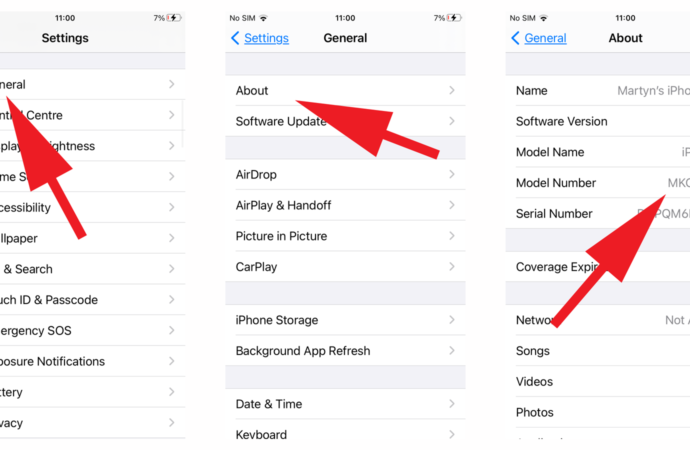


















Leave a Comment
Your email address will not be published. Required fields are marked with *